How to administer StreamEye Studio Web license manager without GUI
Elecard StreamEye Studio License management is carried out using Web manager – Sentinel Admin Control Center, available at http://127.0.0.1:1947/_int_/ACC_help_index.html.
Remote access to the Web manager is disabled by default. The absence of a graphical interface on the workstation makes the process of license management more complex and sophisticated.
In such case, it is enough to forward the TCP port 1947 from the working station with installed license manager on any other workstation at the same network having an accessible graphical interface.
It can be done using SSH connection. For doing so, it is necessary to launch the terminal using the following command
ssh -L 9999:127.0.0.1:1947 user_name@ip_address, where
-L 9999 – a TCP port of the current workstation to which the remote port 1947 will be forwarded;
127.0.0.1:1947 – a forwarded address and a port of the remote workstation;
user_name – a remote workstation name;
ip_address – IP address of the remote workstation.
Example, ssh -L 9999:127.0.0.1:1947 alex@10.10.30.176
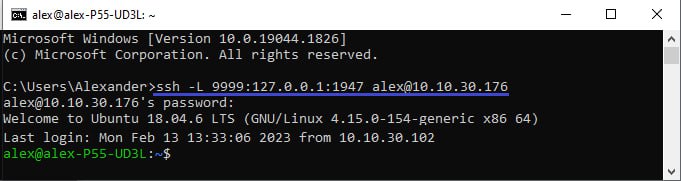
Once the connection is established, open the web page http://127.0.0.1:9999/_int_/ACC_help_index.html in the browser of the current workstation and continue the process of configuring the license manager.
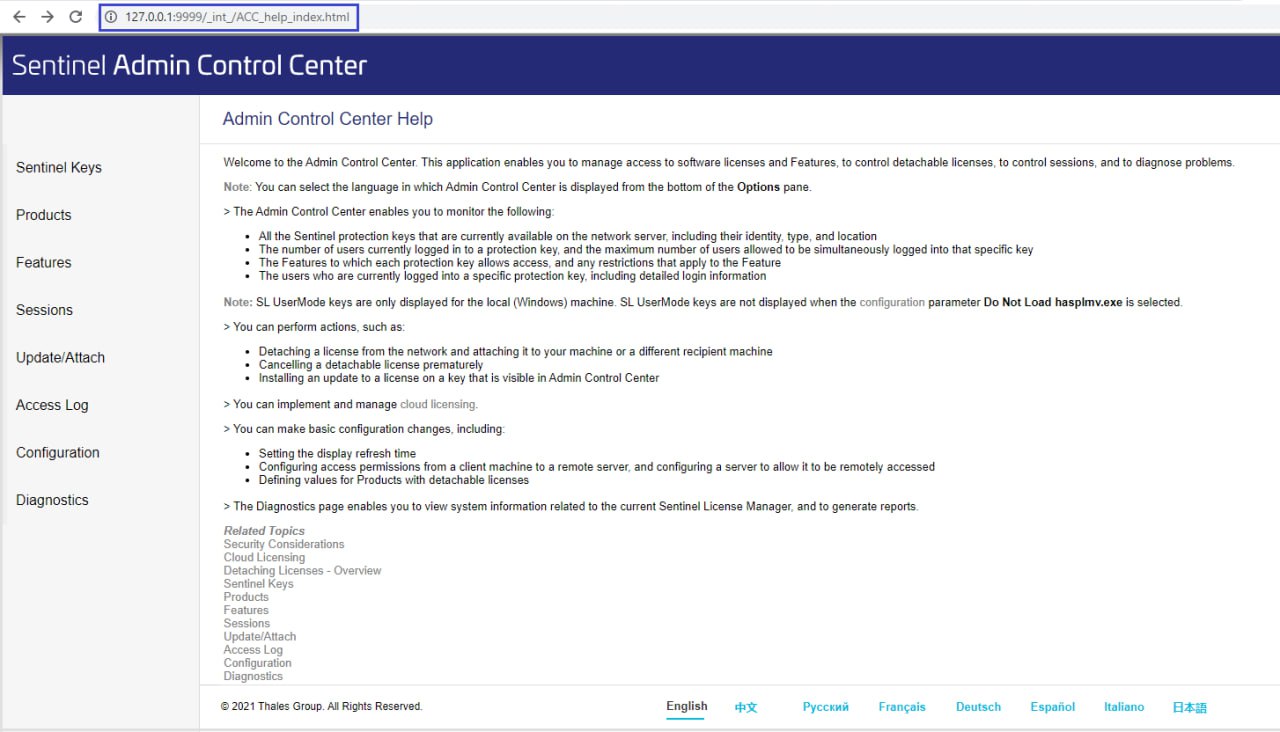
Once you gained access to the Sentinel Admin Control Center, you can enable a remote access using the Configuration tab -> Basic Settings tab:
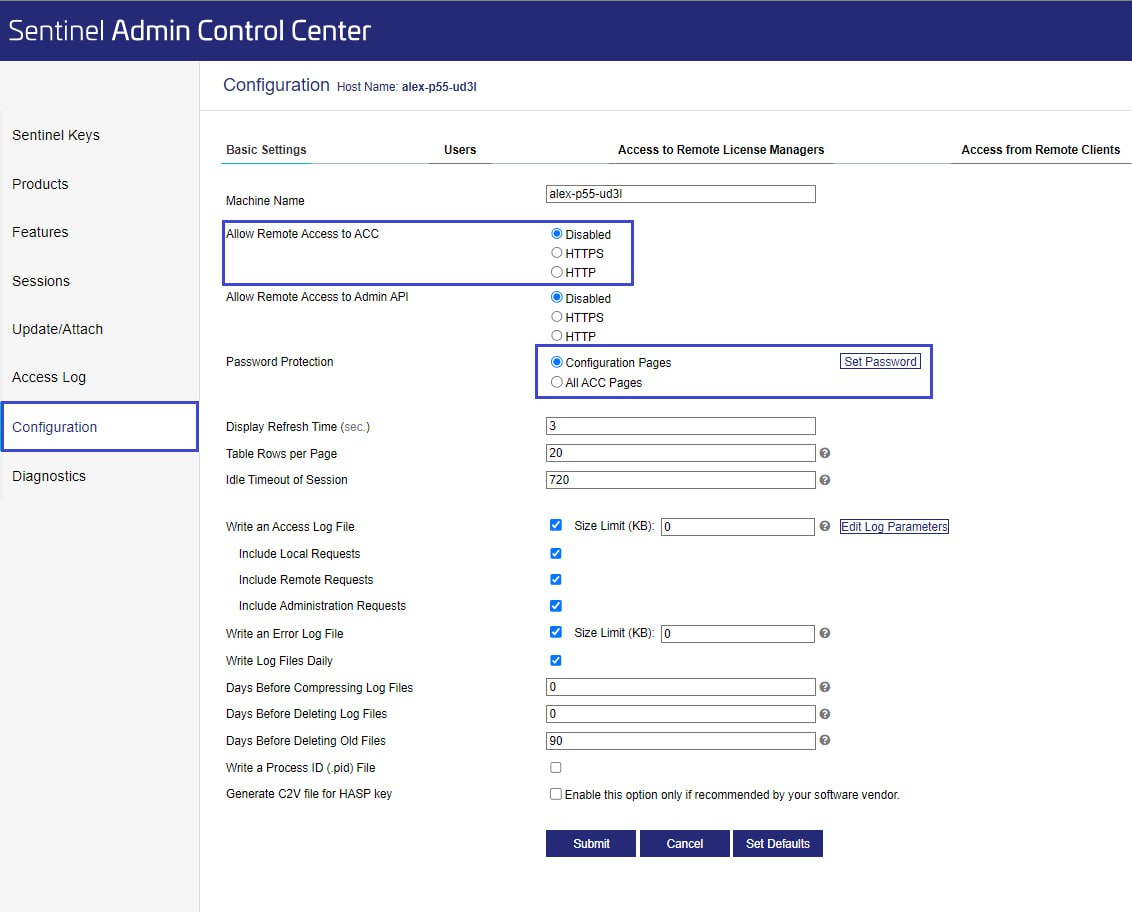
1. Using HTTP, for doing so you need to set a password first.
2. Using HTTPS, for doing so you also need to set a password and attach public and private certificates at the Network page.