How to check HDR data in StreamEye Studio?
The first step is to check the colorimetric parameters: colour_primaries, transfer_characteristics, and matrix_coeffs. They are almost identical for different video formats.
- In StreamEye these parameters are stored in the Headers (Figure 1) and Stream Viewer tabs. The Headers tab has a contextual search field, which makes the process of finding the necessary header much faster!
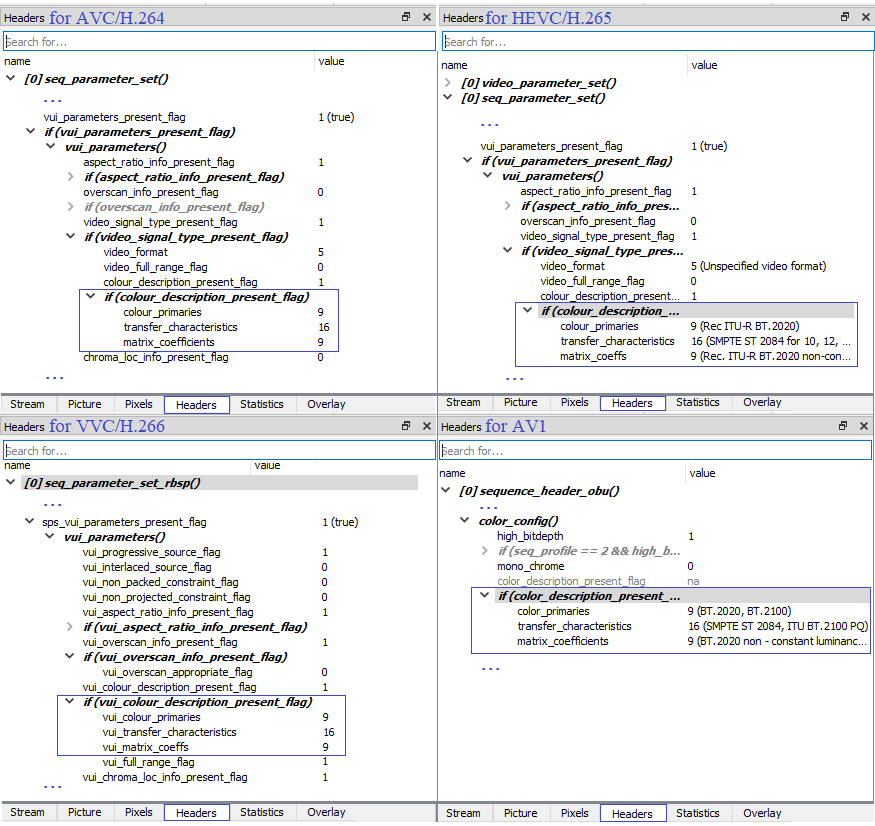
Figure 1. Colorimetric parameters for AVC/H.264, HEVC/H.265, VVC/H.266, AV1 in the Headers tab.
- Stream Analyzer checks parameters on elementary stream and media container levels and represents the report in the Property tab (Figure 2) . Report includes HDR format, colorimetric parameters and metadata. You just need to click on the video PID or Trak in the Explorer tab.
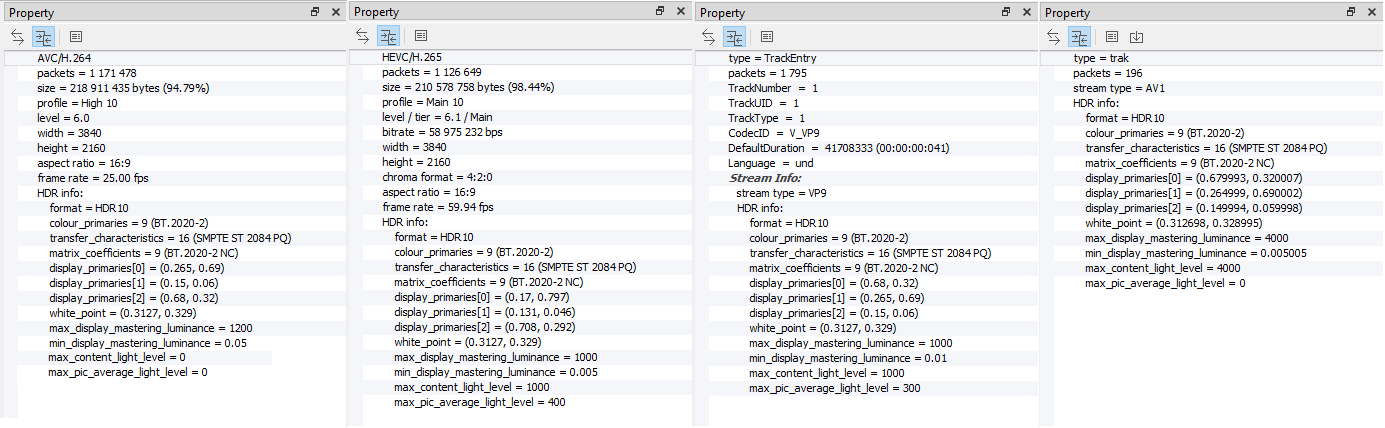
Figure 2. Report for AVC/H.264, HEVC/H.265, VVC/H.266, AV1 in the Property tab.
Mentioned parameters can also be checked manually. They are located in the headers of the elementary video stream in the central tab. For quick check enable only the video box in the Explorer tab. You can also use context search field.
Colorimetric parameters can be specified at the media container level: MP4/MOV, MKV/Webm, etc. By clicking on the atom/box in the Explorer tab, Stream Analyzer shows the content of the containers in the Property tab (Figure 3).
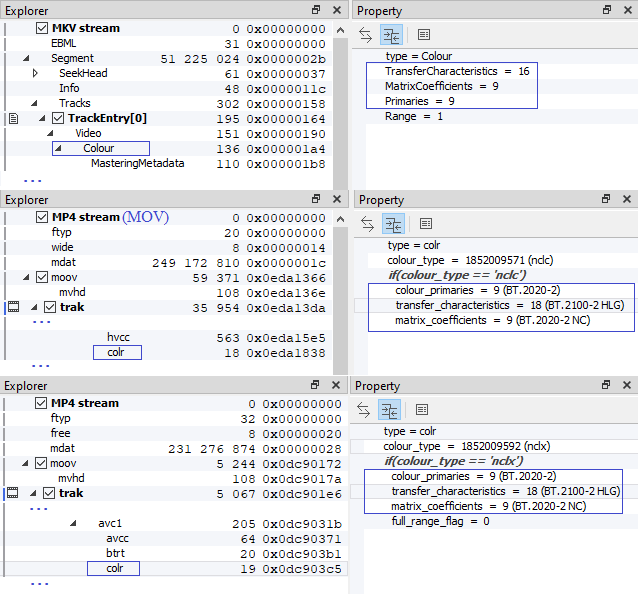
Figure 3. Colorimetric parameters at the MKV, MOV, MP4 media container level.
After that you should check the HDR metadata.
In StreamEye SEI with HDR metadata of elementary video stream is presented in the Stream Viewer tab (Figure 4) .
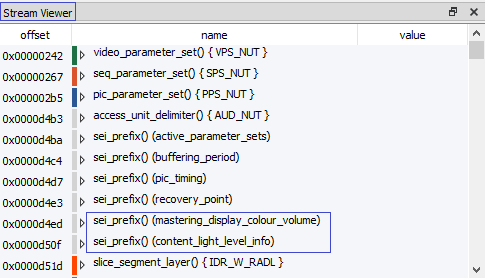
Figure 4. Representation of video stream structure and HDR10 metadata in the Stream Viewer tab.
Stream Analyzer shows static HDR metadata in the Property tab, you just need to click on the video PID or Trak in the Explorer tab (Figure 2). All dynamic and static HDR metadata of the video stream can be found in the central tab (Figure 5).
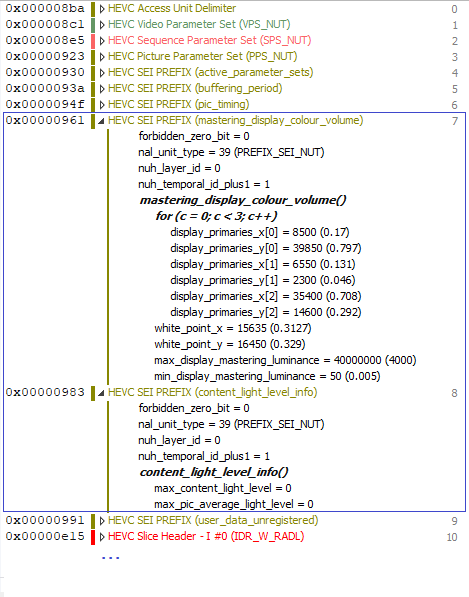
Figure 5. Representation of video stream structure and HDR10 metadata in the central tab.
Metadata from the media container level can be checked in the Property tab by clicking on the corresponding atom/box in the Explorer tab (Figure 6) .
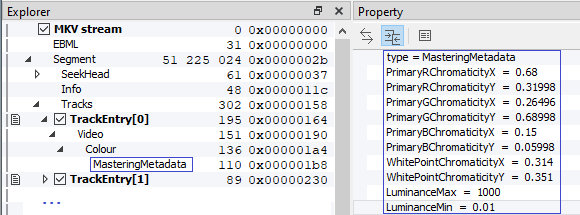
Figure 6. Representation of HDR10 metadata from MKV file container.
Stream Analyzer also checks the continuity of HDR10 metadata in the stream. Detected breaks are presented in the Message tab (Figure 7) .
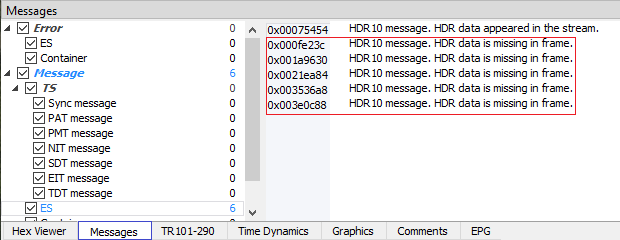
Figure 7. List of detected HDR10 metadata breaks in the stream.
Learn about the differences between SDR and HDR, as well as the main HDR standards, their identification and validation for H.264/AVC, H.265/HEVC, VP9 and AV1 in our article.